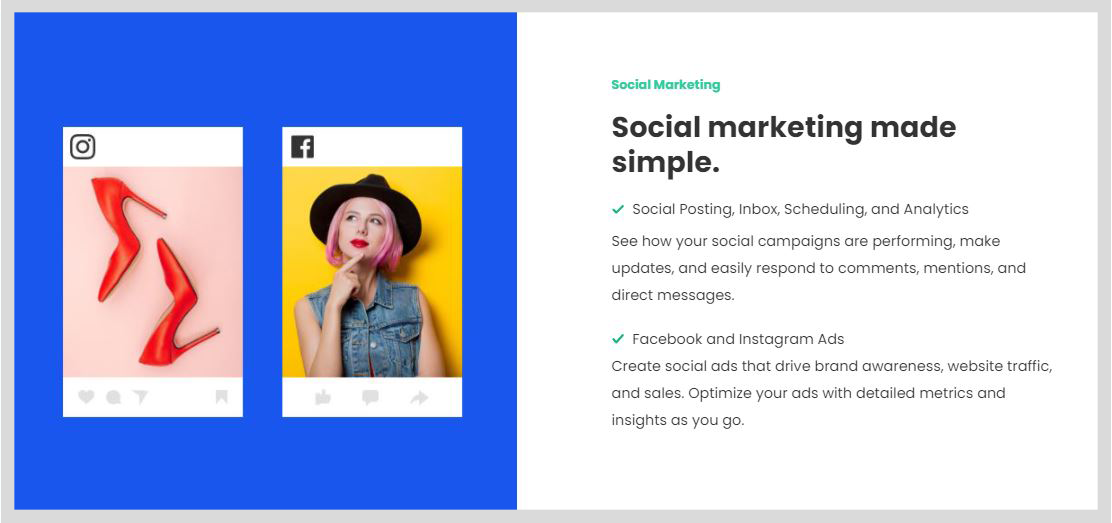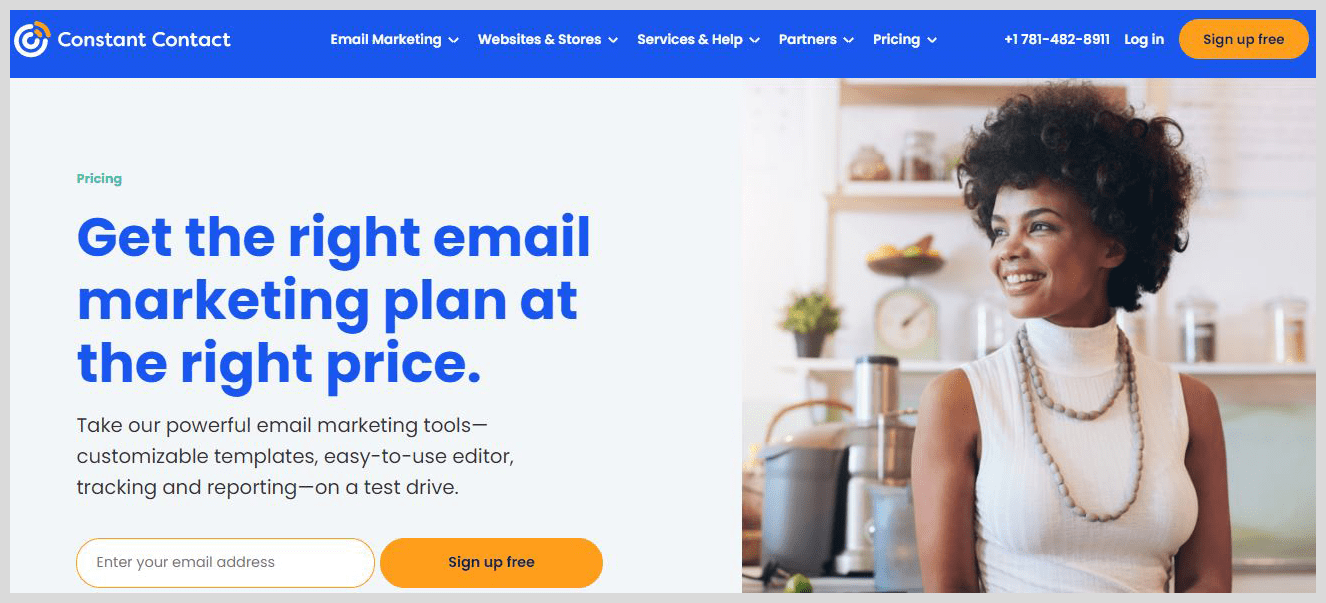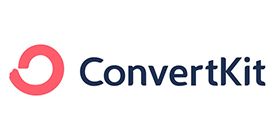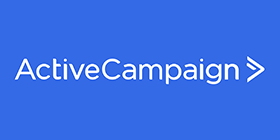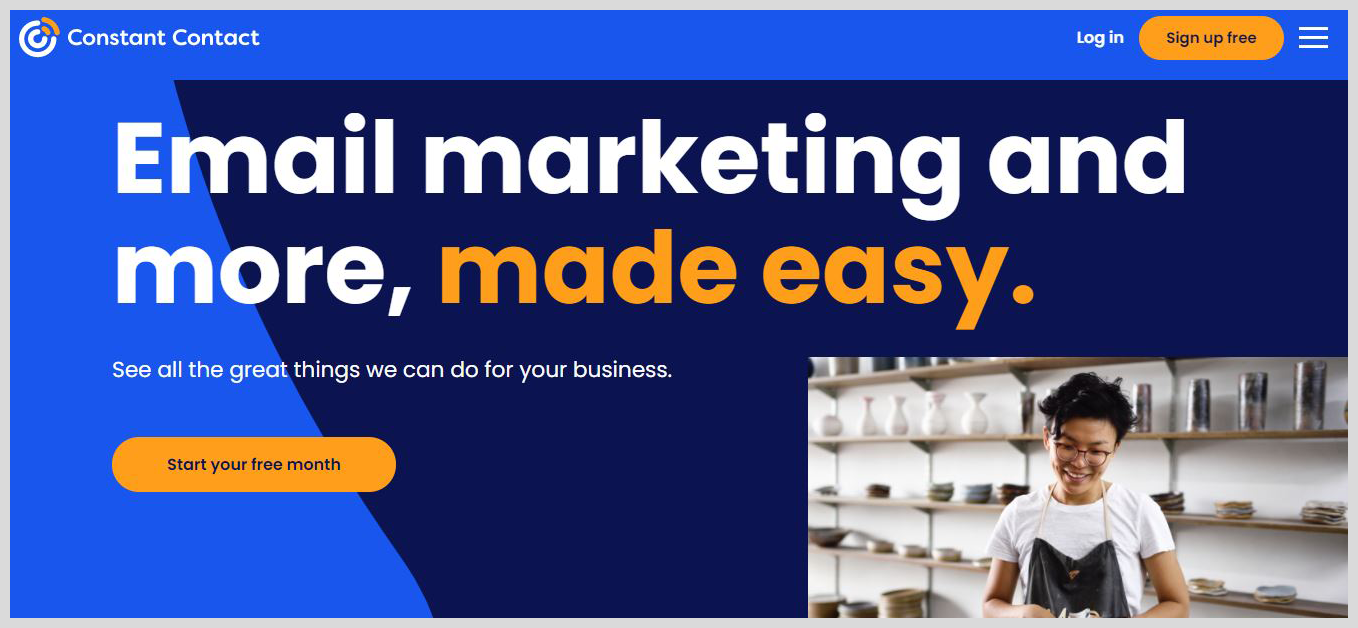
As an email marketing tool, Constant Contact provides a wide range of intuitive marketing applications that are designed to help nonprofits and small businesses to nurture relationships and grow their customer base.
The main solutions include offer management and survey management, reporting and social campaigns, event marketing, and email marketing. You can either find all these functions independently or as part of a suite that is called the Constant Contact Toolkit. The company is owned by eig constant contact.
The email marketing application of Constant Contact allows users to import data from email lists like Microsoft Outlook, and Gmail or from spreadsheets. You can personalize the email signup forms and embed them on Facebook or web pages to build email lists and capture new contacts.
What is Constant Contact
Constant Contact is a robust email marketing and marketing automation tool that helps enterprises to become more proficient in using social advertising and email in acquiring, converting, and retaining customers. This tool comes with a variety of email templates and drag & drop elements and also offers multiple ways of uploading contacts.
Users of Constant Contact also enjoy accessibility to social media features, intuitive event management tools, and a broad range of resources that help businesses to succeed in their marketing efforts. The marketing automation tools of Constant Contact allow users to target and also send personalized email series to a series of contacts, resend the emails to the subscribers who did not open them the first time, and many more.
Constant Contact provides in-depth reporting that allows enterprises to analyze the success of their campaigns over time and see the contacts that are engaged. Constant Contact also offers a mobile application that allows business marketers to create and send emails from their Smartphones. It has email tracking capabilities to help the users to track and monitor the performance of the mails that they send on a real-time basis.
With this brief introduction, you can tell that Constant Contact is among the best email marketing solutions in the market. In the next section of our Constant Contact review, we are going to learn how to use this tool. It is the first point before you can even think of learning about the features of Constant Contact.
How to Use Constant Contact
Constant Contact is easy to use and affordable email marketing tool. There is so much that you can learn by going through various constant contact reviews. It allows users to manage and automate campaigns, create email marketing templates, nurture customer relationships, and build contact lists. In this section, we will help you to learn how to use Constant Contact. You will discover that it is not a hard tool to use even if you are a beginner to this platform.
Account Settings
It is good to learn how you can manage your Constant Contact account settings. After creating your account, you need to set up the settings to help you automate the info that appears in your mails. Click your name in the top right corner and then go to the tab of ‘My Settings.’
Go to ‘Manage My Settings’ and you will discover that there are so many sections that you can modify. Some of them include the organizational privacy policy, organization logo, organization phone. The website address, and organization name.
The other thing you can modify is your signature information that populates the info that appears inside the emails’ signature block. It comprises your email address, name, and image. You can use the Form Name setting to modify the name which appears in the inbox of your contacts. It is advisable to use your business name.
The other account settings that you can edit are how to manage your contacts, the time zone and address of your organization, and opt-in and opt-out confirmation messages. Users can also update the info that appears in the footer of their emails like the unsubscribe comment box and profile link. If you have a problem with this, you can always contact the constant contact customer service.
Add Contacts
Before you begin to send out emails, you should start by building your contact list. This platform gives you three approaches on how to upload contacts. The first one is to copy them and paste directly into your Constant Contact account. You can also import these contacts from an excel spreadsheet or Integrate Constant Contact with a third-party app that is compatible.
It is good to understand that Constant Contact operates as a permission-based email marketing platform. Therefore, you have to receive the consent of the customer before you can add them to your email list. To add the contacts manually, you need to go to ‘Contacts & gt.’ From here, go to Add Contacts and then select the method that you wish to use. You can either type one contact or type and paste multiple contacts at once. All this information among others is available in the Constant Contact tutorial.
If you have saved the contact list as a spreadsheet, the file types that you can upload include .TXT,.VCF, .CSV,.XLSX, and .XLS. To prevent any errors when importing your contacts, try formatting the list with the email address in a single column and all the other information pieces about the contacts in another column.
When importing contact info from third-party software, Constant Contact integrates so well with MailChimp. Microsoft Outlook, and Gmail. If you want to import your contact information from one of the above tools, go to the integration tools, and then follow the instructions.
Create, Edit, & Preview an Email
The next thing is to learn how you can create, edit, and even preview an email in Constant Contact. After creating the contact lists, you are ready to prepare an email that you can send to your list. Click on the Campaigns tab, select Create, and then choose Email.
There are a plethora of email templates including the purpose-built email templates for holidays and restaurant promotions. Once you get the template that you love, you can click on the thumbnail to start editing. These templates render so well on mobile devices and you can always preview that from the respective icon.
The sections of the email are divided into blocks within the template where users can add text and images and change the coloring and background. To adjust the format of your email, all you need to do is drag and drop the components. You will also get the options to use in creating social sharing buttons, social media icons, clickable image links, text links, and calls to action.
There is also a pencil icon in the upper right corner that will help you to give your email a name that is easily recognizable in your account. The name is only for your eyes because what your contacts will see is the content of your email and the subject line. It is a feature that you will not find among most Constant Contact competitors. After you are done with email creation, you are able to preview it and then send a test version for yourself of the email from the ‘Check and amp; preview drop-down menu that is at the top of the screen.
Schedule & Send Emails
The other thing that most people don’t know is how they can schedule and even send emails in Constant Contact. With this platform, you can schedule your emails to send on a later date or even send them immediately. Go to the ‘Campaigns’ tab and choose the ‘Status’ drop-down menu to select an email that you wish to schedule.
Thereafter, you can select the individual email lists or recipients that you wish to send your mails to. Create a subject line for your email, apply the ‘From Name’, and choose the email address that you will be sending the email from, and your reply-to address. You can either choose ‘Schedule for later’ or ‘Send Now.’
If you decide to schedule for a later date, it will prompt you to specify the exact future time and date you want to send the email. If you don’t specify the time, it will default to one hour from the time that you clicked on the Schedule button. All this is possible through the use of constant contact API.
View Analytics
It is also good to learn how you can view your analytics in Constant Contact. You need to know how effective your marketing efforts are by visiting the ‘Reporting’ tab from the Constant Contact homepage. You will be able to view a long list of high-level insights from that point.
The most engaged subject line will display the most unique opens that the email that you send receives. The opens by device displays the place your contacts are viewing your emails from. There is a visual graph that shows how your emails are different from one another. Just scroll the mouse over your graph and you will see a statistical plotting of each campaign.
Users can also filter by the contact list, time period, and campaign name to get the statistics for a particular email campaign. When you click on the hyperlinked numbers in the graph, you may dig deeper into the report to view details about the contacts that are interacting with your email and how they are doing that. It is possible to export all reports as CSV or Excel files. The Constant Contact salesforce can help you if you get stuck at any point.
Grow Your Constant Contact Subscriber List
Constant Contact offers several tools to help in growing your list. To start, you need to visit the sign-up forms tab that is on the homepage of your account. From here, the users can select from two different tools. The first one is ‘collect sign-up online.’ The tool will help you in embedding a sig-up form on your site, creating a pop-up sign-up form, creating a signup form for the landing page, or even creating a sign-up form for Facebook. The second option is to ‘collect sign-ups offline.’ This offline-signing-up tool enables customers to text a number that can subscribe to your email list.
From the tab of sign-up forms, you may also create a welcome email for your new subscribers and also an email prompting contacts to update their profile information. Constant Contact sends you weekly email digests of the new subscribers and all the opt-outs.