Just imagine: it is late in the night and you are working on a WordPress website. Suddenly, your device screen goes completely black. You are refreshing, but literally nothing is loading. Your heart has begun sinking as the realization that your website has crashed creeps in – to add to the anxiety, you don’t even have backups.
Yep, I’ve been there.
As a result, it is only normal for me and others who have had similar experiences to take backups for WordPress very seriously. In fact, my team uses Duplicator on several of our websites to manage backups.
Plus, I think this plug is easy to use and extremely reliable.
Having said that, here’s the actual thing: what is effective for us might not work well for you! For instance, a developer taking care of multiple client websites needs backup features that are different from the ones you will need for running a blog or managing a WooCommerce store.
So, whether you are here for some free options with standard features or premium plugins with advanced features, I’ve got you covered! I have listed the 11 best WordPress backup plugins in detail below to help you out.
Stay tuned!
Which Is The Best Free WordPress Backup Plugin?
| WordPress Backup Plugin | Free/Premium | Rating out of 5 | Visit Demo |
|---|---|---|---|
| UpdraftPlus | Free/$42 | 4.7 | Click here |
| Backup Buddy | 77$ | 4.6 | Click here |
| VaultPress | Free/$39 | 4.5 | Click here |
| BackWPUp | Free/$69 | 4.4 | Click here |
| Backup WordPress | Free | 4.6 | Click here |
| Duplicator | Free/$59 | 4.3 | Click here |
| WP Time capsule | Free/$49 | 4.2 | Click here |
| Blog Vault | Free/$84 | 4.8 | Click here |
| Snapshot Pro | Free/$49 | 4.6 | Click here |
| Xcloner | Free | 4.7 | Click here |
1. UpdraftPlus

One of the best WordPress backup plugins on the market is UpdraftPlus. This product is rated as the most popular WordPress backup solution on the market. Currently, it has more than one million active installations. These numbers continue to increase with each passing day. There are good reasons why the use of this plugin continues to attract a lot of attention globally.
With the free version of UpdraftPlus, you can still set up scheduled, manual, and full backups easily. This is possible for all your website files, consisting of your themes, plugins, and more. File restoration is a simple task, and you can do it even if you have minimal technical knowledge.
The top advantage of UpdraftPlus is that it supports multiple storage in the cloud, including Amazon S3, Dropbox, and Google Drive. Most people who are shopping for the best WordPress backup plugins will want to get this functionality.
The free version basically has all the essential features that you may want in a backup plugin. However, the premium version allows you to enhance the core functionalities of this tool. You can be sure of getting amazing results when you choose to use this product.
Features of UpdraftPlus:
- Schedule backups in advance or run them manually
- Back up the whole WordPress website
- Set up several automatic backups on various schedules
- Store backups with Dropbox, Rackspace, Google Drive, or Amazon.
- Paid feature to restore your website using backups created from other plugins
- The premium version has customer support
- Complete backup of your database and files
- Works well on shared hosting
- Supports several backup schedules
- Send backups through email
- Customizable backup profile using the exclusion options
- It works on both Windows and Linux
- Supports WordPress backing up to Google Drive, Dropbox, and Vault, among others
- Provides quick restore for both database and file backups
- Periodically performs automatic backups
- Can split large files into multiple archives
- Supported on all the modern PHP versions (5.2 to 7.0)
2. BackupBuddy
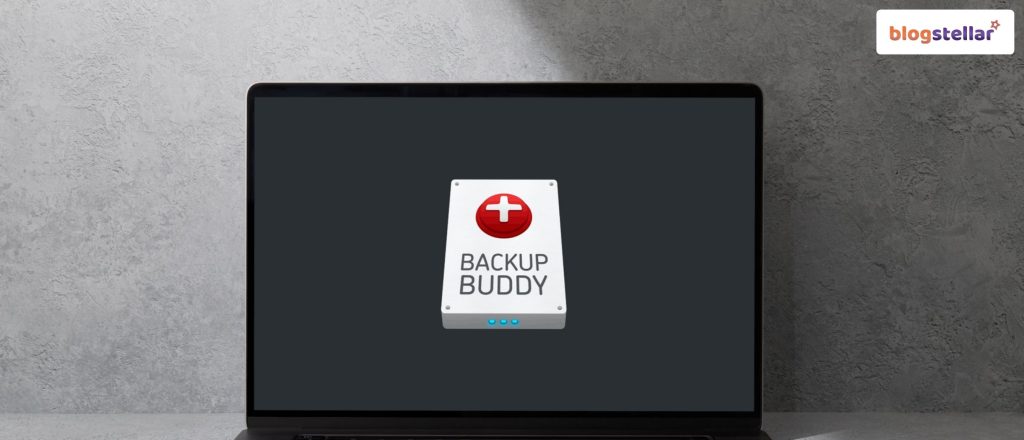
This plugin has been on the market since early 2010. Currently, this plugin is protecting over 500,000 WordPress websites. It allows users to back up the whole website within a few clicks from the WordPress dashboard.
With Backup Buddy, you will schedule automatic backups. You can also send the backup files to locations that are remote and secure, and quickly restore your files. It is a product that you really need if you own a WordPress website.
This plugin has the ability to repair and optimize databases. This unique feature makes Backup Buddy appear among the best WordPress Backup plugins. You will always receive a 1 GB free Stash Live Storage every time you buy this plugin.
Stash Live will continue backing up changes in your database, like modified and new posts. This feature will bring a lot of ease to your mind. To make it even better, Stash Live will continue to work perfectly well even if the hosting of your site is off. It is a backup plugin that you really need if you own a WordPress website.
Features Of BackupBuddy:
- Full backup on all WordPress sites
- Easy to configure and set up within a few minutes. It does not have any complicated settings.
- Setup of automatic backup schedules on a monthly, weekly, or even daily basis.
- Can set up multiple schedules for backup with your specific settings
- Save your backup to email or FTP. Rackspace Cloud, Dropbox, Amazon S3, and Backupbuddy Stash.
- Restore your website by uploading and importing a Buddy file that walks you through the whole process step-by-step.
- Complete restoration and backup of your database and files
- Can customize backup schedules
- Will get back up on iThemes servers
- Saving backups to Dropbox, Google Drive, Amazon S3, Backupbuddy stash, and many more
- Supports manual backup
- Backup profiles have exclusion options
- Integrated migration tool
3. VaultPress (with Jetpack)
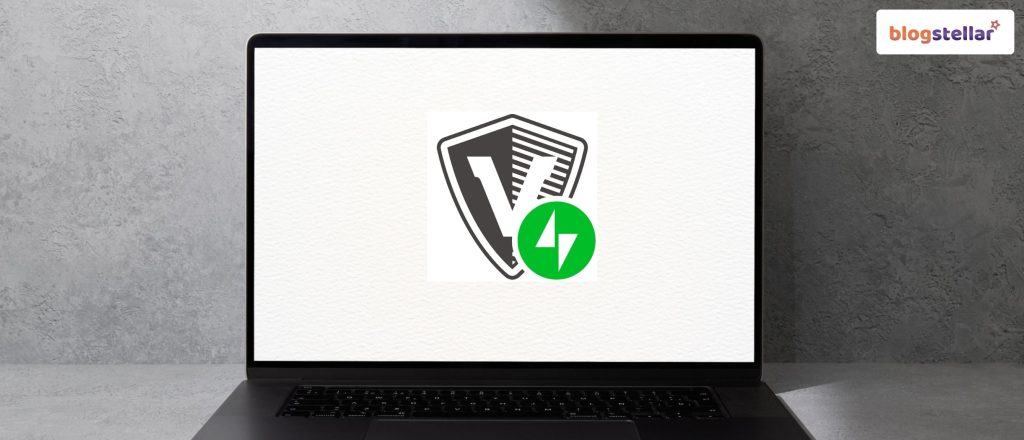
If you are shopping for the best WordPress backup plugins, VaultPress is one of them. The plugin is designed by Automatic, which is the team that is behind WordPress.com.
It tells you that this plugin has a reputable designer behind the scenes. It is a product that will give you the peace of mind that you need when using it.
VaultPress allows you to maintain an up-to-date backup of your website with real-time or daily syncing. This plugin also carries out security scans regularly. It means that you can identify any potential threats easily and fix them.
If the software detects any viruses or malware, you can clear them in one click. Currently, VaultPress is part of Jetpack, and hence, you need to install Jetpack on your website.
Next, you can connect your site to WordPress.com and choose the personal plan to start off. You will enjoy the interaction with this plugin if you are a WordPress user.
Features Of VaultPress:
- Automatic daily backup with real-time backup on the higher plans
- Complete backup of the database and files
- Has storage, and hence you won’t have to connect to third-party platforms such as Dropbox
- A backup archive of 30 days
- A click of a button on the dashboard will restore your website
- Customer support to assist you whenever needed
- Daily malware scanning
- Money-back guarantee of 30 days
- Analysis of potential security vulnerabilities daily
- Repair all the security issues in a single click
- Premium support
4. BackWPUp

Backup is the other excellent plugin that will backup your full WordPress installation. It will save your data to the preferred remote location, like Amazon S3 or Dropbox. The high level of flexibility makes it an awesome tool for backing up your WordPress Website.
With the premium version of BackWPUp, you can store your backup files on Amazon Glacier and Google Drive. If this defines your best WordPress Backup plugins, then BackWPUp is the best choice for you.
Features Of BackWPUp:
- Backing up to several destinations for every job
- Full file and data
- Synchronizes your files on remote backup locations such as Dropbox and Google Drive
- Back up a particular file path on the website as per your unique needs
- Gives you the option of using external backup services like S3, Rackspace, and Dropbox
- Can check, repair, and optimize your database
- Full file and database backups, together with a list of all installed plugins
- Store your backup data on FTP, S3, and Dropbox
- Create weekly and daily automatic updates
- Has a step-by-step tool for data restoration
- The pro version includes a repair tool, optimization, scanning, and a database
- Choose the right formats for storing your backups.
- Customer support is available on the Pro version.
5. Backup WordPress

This WordPress Backup Plugin is easy to use because it does not need any setup configurations from the end-user. Once you activate the tool, it will back up your files out of the box directly. With such a feature, you cannot fail to categorize this product among the best WordPress Backup Plugins in the market.
The backup files are stored within the location/wp-content/backups of your site. However, you can change this path easily if you wish to do so. All your files, including the non-WordPress ones, are backed up in the root of your site. Therefore, changing the site will make it more secure.
This plugin works perfectly on Windows and Linux services alike. You can also exclude those files that you don’t want to back up. This feature makes Backup WordPress fall among the best WordPress Backup plugins that you need for your Website.
Features Of Backup WordPress:
- Works on both Windows and Linux
- A backup profile that is customizable with the exclusion options
- Send backups via email
- Multiple backup schedules are possible
- Works on scheduled hosting
- The plugin supports multiple languages
- Full backup of the database and files
- Works perfectly even in low memory and is ideal for the shared host environment
- Provides excellent support whenever there is a need for help
- Ease of use, but requires PHP.
6. Duplicator
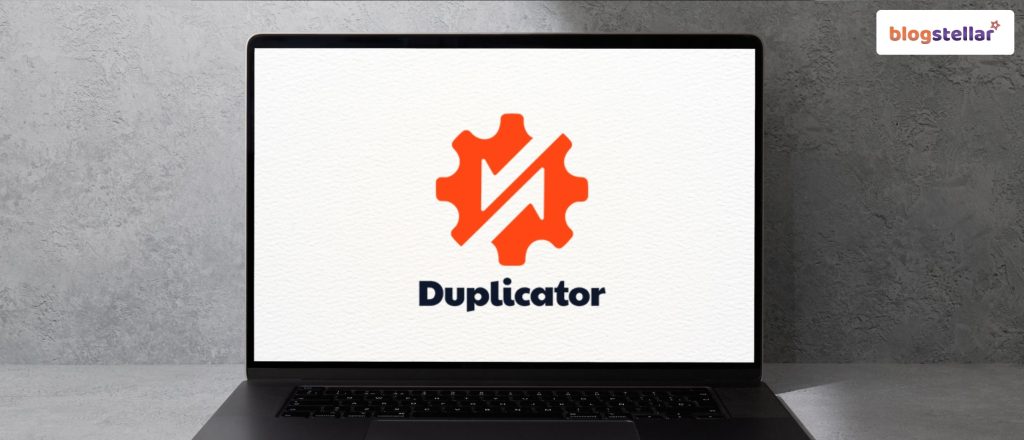
With the Duplicator WordPress backup tool, you will be able to backup all your WordPress zip files. It means that you can download these files offline. You can also migrate them to various servers.
The uniqueness of Duplicator makes it the best WordPress backup plugin. It has an excellent ability to clone your pre-configured websites.
Instead of configuring your favorite plugins or themes, you can configure a single website using Duplicator and then bundle it up. It will help you in migrating the pre-configured WordPress websites to various locations. This eliminates the requirement for reworking your sites.
Like the other best WordPress Backup plugins, this tool supports the scheduling of your backups. You can send the backups to cloud storage and send notifications to yourself.
Features Of Duplicator:
- The pro version comes with customer support
- It offers full redundancy
- Supports WordPress multisite
- Easy to use because it offers automatic backup
- Limit the volume of the stored backups
- Can migrate live sites to localhost for the purposes of development
- Save your backup through Amazon S3, Google Drive, FTP, and Dropbox, among others, for safe storage.
- Has the facility of manual backup
7. WP Time Capsule
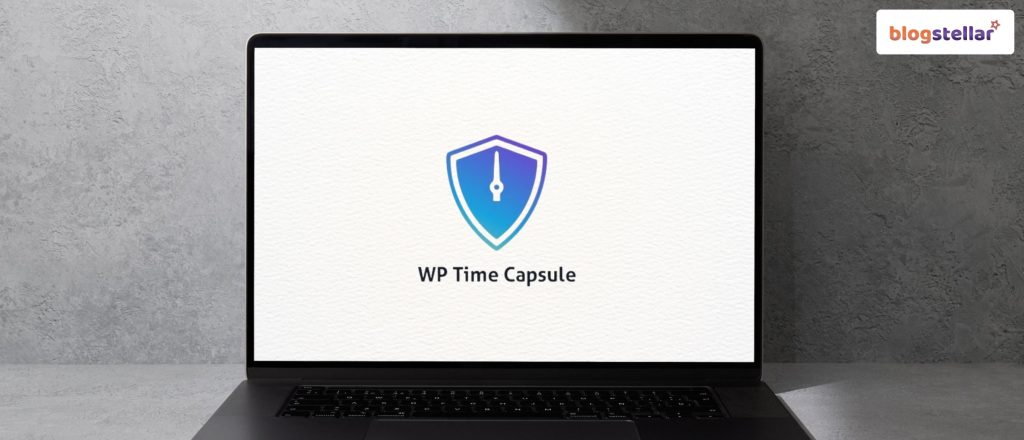
Would you like to back up your recent files only? The best WordPress backup plugin for you is WP Time Capsule. It works well if you don’t want to back up the entire WordPress site. With the aid of this tool, you can back up your site to a favorite cloud storage such as Amazon S3, Dropbox, or Google Drive.
It is a perfect solution for anyone who wants the Best WordPress backup plugins. The plugin uses fewer server resources in comparison to the other solutions. The reason is that it does not zip and compress your backup files.
To be able to use this product on your website, you have to sign up and get an account on WP Time Capsule. You can then install the free plugin before connecting the cloud app with the plugin. It will help you in sending the WordPress backup files to your location.
Once you complete a full backup, you can go ahead to schedule the time you will be backing up the files you have changed recently. It is a feature that everyone will want to see in the best WordPress backup plugins. You need something that will give you stable backup for an extended period.
Features Of WP Time Capsule:
- Top customer support
- Encrypted backups
- Single-click migration
- Test restores on staging
- Single-click staging
- Single-stage restore
- Incremental restores
- Incremental backups
- Safe updates
8. BlogVault

You cannot review the best WordPress backup plugins and leave behind BlogVault. It is not a mere WordPress plugin but a SaaS (Software as a Service). It creates off-site backup independently on the BlogVault servers.
Therefore, your server will have zero loadings. This tool creates backups automatically on your site daily. It also allows you to create unlimited on-demand backups manually. The tool features smart incremental changes to allow you to get minimal server loading.
It ensures that your website has optimal performance. Apart from backups, it will also help you to recover your website in an easy way. You can store your backup archive for 90 days, and do it for any mishap.
It also comes with an inbuilt staging site feature to help users test their website easily. It also provides an easy option for migrating your site to another host. Even though the pricing of this tool seems to be expensive, its features are quite promising. It is the best WordPress backup plugin in comparison to the other products.
The basic plan provides a one-site license to the users. Most people will tell you that BlogVault is an easy-to-use Plugin. It creates off-site backing up so that the server of your site won’t be loaded with the backups. Therefore, the pricing is worth the features that you will get.
Features Of BlogVault:
- WordPress multi-site support
- Incremental backups to lower server load
- Complete WordPress files and database backups
- Independent access and offline storage for you to restore from the Blog Vault Dashboard
- Automatic daily backups
- Easily migrate to a new server, host, or domain
- Unlimited backups on demand
- Automatic options
- Option for the white label that is good if you have customers
- Includes a staging environment that is great for testing changes on your website.
- Securely stores backups on the Amazon S3 servers
- Real-time backups
- Functionality for website management
- Can test backups before restoring them
- Full backup of your database and files
- 365-day backup rolling history
- Email notification for migrations, backups, etc.
- Restores your website within a few clicks
9. Snapshot Pro
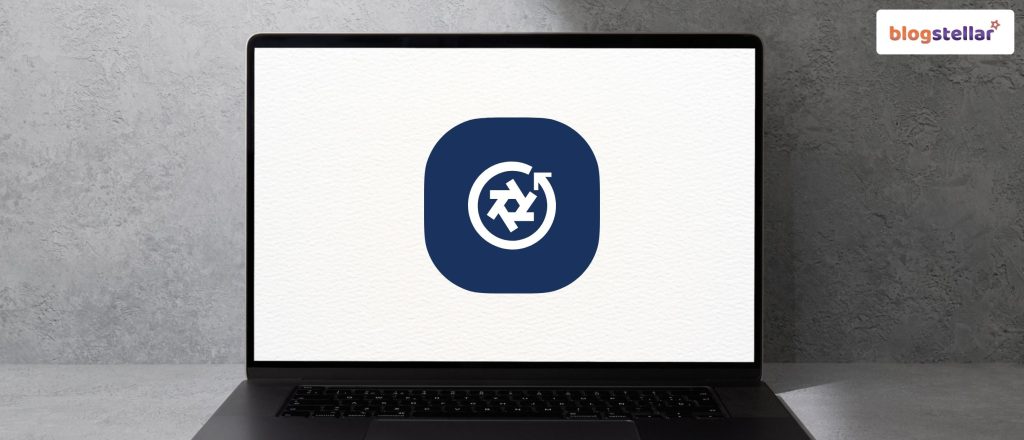
You can get some good stuff outside the official repository of WordPress. When dealing with backups, this plugin from WPMU DEV would be the best within the industry. Snapshot Pro creates automatic and manual full-site copies to both cloud and local servers. It helps during experimentation.
With the local backups, users can quickly undo changes with no fear of data loss. The reason is that the system simultaneously stores a copy on the WPMU DEV Hub. It is one of the best cloud-based off-site storage solutions that you can get in the market.
Currently, every account receives a space of 10 GB. You will also get an additional choice of cloud storage. You may download the copies via SFTP or FTP.
One feature that brings it to the list of the best WordPress Backup plugins is having a time machine. This plugin plays the role of an effective backup system that has granular controls. You will not regret it when you choose to use Snapshot Pro as your WordPress backup plugin.
Features Of Snapshot Pro:
- Scheduled automated backups
- Mega storage upgrades at affordable rates
- Convenient and hosted
- Direct to the clouds
- Fine-tune controls
- Time travel
- Multisite enabled and hence supports the whole network
10. Xcloner
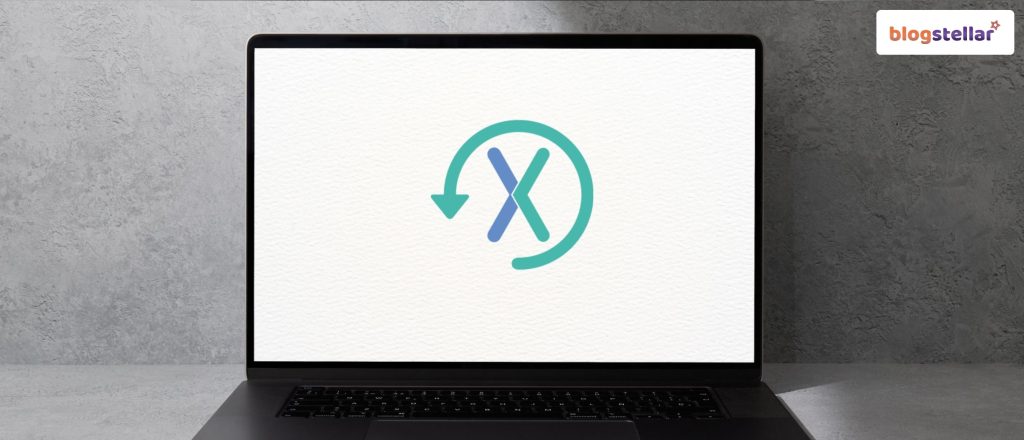
This product serves as the go-to backup plugin for most users out there. As per the name, the primary purpose of this plugin is to close the WordPress website. It also does an excellent job when it comes to data backup.
What will make you love this WordPress plugin is that the developer will give you the backup script that you may call from the server to clone your work. Several reasons make it one of the best WordPress backup plugins.
It is not a true scheduler and will only run when traffic flows to your website. Thus, if your website is small, WP cron may not get an opportunity to work. It means there will be no scheduled posts, hence no backups, which can be worrying.
Server cron jobs run always. These schedulers are great, and users can create and update the jobs directly from the C-Panel. It means that your backups will always work. The plugin has excellent documentation that will teach you how it functions.
The backup restore interface can be used with other user interfaces. The user experiences of some interfaces are much better. This tool is more efficient in performing backups to the cloud storage systems. You will comfortably download the backup files and manually restore them by yourself if there is a need.
These backups may be encrypted, and there are so many options to control the what, where, and how of the backup process.
Features of Xcloner
- Easily restore and backup your WordPress website
- Use the TAR open-source format to create uncompressed and compressed backups
- Use the AES-128-CBC algorithm in creating encrypted backup archives
- Create automated backups using the scheduled backup option
- Get email notifications for all the backups that have been created
- Generate automatic backups depending on cron jobs, which can run hourly, daily, weekly, or even monthly
- Restore your backups to a remote location or locally. The tool will try to extract your archive backup files. It will also update your WordPress configuration details and import the MySQL.
- Update backups to remote storage destinations that support Google Drive, Backblaze, Azure Blob, AWS, Dropbox, SFTP, FTP, and many more in the pipeline.
- Watch all the steps of Xcloner through the built-in debugger
- Xcloner is optimized to run seamlessly on several hosts. However, developers have the option of customizing the running speed to avoid backup timeouts. You can do all this from Xcloner Config-> System option.
- Can split the backups into several smaller sections if you reach a particular limit in size
- Produce differential backups, meaning the backup can only have files modified after a certain date. It gives you the option of reducing the total utilization of backup space.
- Get automatic backup before any automatic update from WordPress
- Added encryption data for GDPR compliance
11. Total UpKeep:
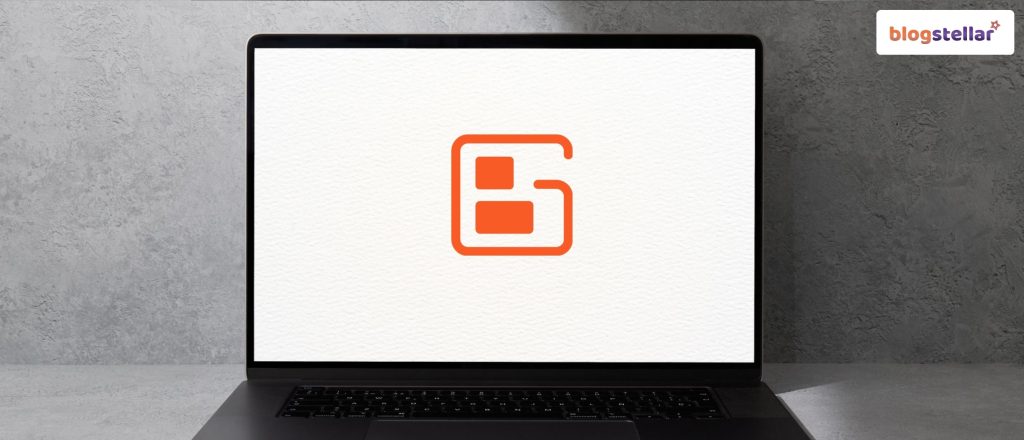
Total UpKeep is one of the most affordable backup solutions of the year, especially if you specifically look at the WordPress space. Moreover, the premium plan starts from $2.50 monthly, which is also very cost-effective.
During my testing, I found it especially valuable for small businesses that always need credible backups that don’t have a high budget.
In contrast to other WordPress backup plugins that only create backups for you, this tool comes with a website check feature. Yep! With this feature, you can scan for potential issues actively before they even cause any type of data loss.
Also, this tool will help you to solve multiple problems before they even become serious issues for your website.
So, I always recommend Total Upkeep because it is a decent alternative for all budget-conscious businesses and website owners. However, it is always best to do a comprehensive testing – test the backups for your device specifically, before entirely depending on a tool.
Features Of Total UpKeep:
- Creates WordPress backups automatically before any software update in order to avoid unexpected problems
- Offers a feature called Site Check for active error detection, prevention, and resolution.
- Has a flexible backup scheduling accompanied by a custom database table and file selection.
- Has a comprehensive backup archive accompanied by file-level restoration alternatives.
- Comes with an emergency restoration script meant for sites that have completely crashed.
Why Is WordPress Backup Important?
If you own a website, you have so much to do to keep it secure. You have to make sure that your WordPress website is up to date. The best starting point is to install the latest versions of themes and plugins. However, these security interventions are just preventive measures.
It is crucial to have backups of your website. If a hacker trashes your website, it will help you recover it. It becomes much faster to recover your website from the backup than to create it from scratch. The best way to be safe is by creating copies.
How To Create WordPress Copies?
There are two approaches to creating backups on your WordPress website. The first one is a plugin-based backup, while the second one is a manual backup. Manual backup is an excellent solution, but it needs some experience.
Keeping a close eye on plugins, you can choose the ones for backup. The secret is to identify the best WordPress backup plugins, and you will be good to go. Most plugins have automatic settings that you can use to create copies with no human intervention.
However, you have to learn that each plugin is unique in its own way. Get to understand your unique needs and how each plugin works before you make a decision. This knowledge will help you to make the right decision for your website.
Paid vs. Free Plugins:
Even though you will get some of the best WordPress backup plugins that are free, most of them have limitations. None of the free plugins will match the quality of the paid versions. Most of the best WordPress backup plugins are freemium products.
It means that you will get access to the basic features at no cost. However, you will pay a few dollars to get the premium options. The best WordPress plugins depend on your unique needs. Here are some of the features that will help you choose the best WordPress backup themes.
What Are The Top Backup Methods?
There are three main backup methods that you can use for your website. You need to choose the right one depending on your needs. You don’t want to choose a tool just to discover that it does not serve the intended purpose. The main backup methods include;
- Database Backup: Some of the plugins only allow users to backup their WordPress database only.
- Complete Backup: Some of the plugins that are in the market will allow you to back up the whole website. Most users will tell you that these are the best WordPress backup plugins. However, it all depends on your individual needs. These plugins will back up all your WordPress files including the database.
Scheduled Backup: This option allows users to schedule backups to run automatically. It is an excellent option if you want to get the peace of mind that you desire. This feature is also a defining element for the best WordPress backup plugin.
How To Pick The Best WordPress Backup Plugins?
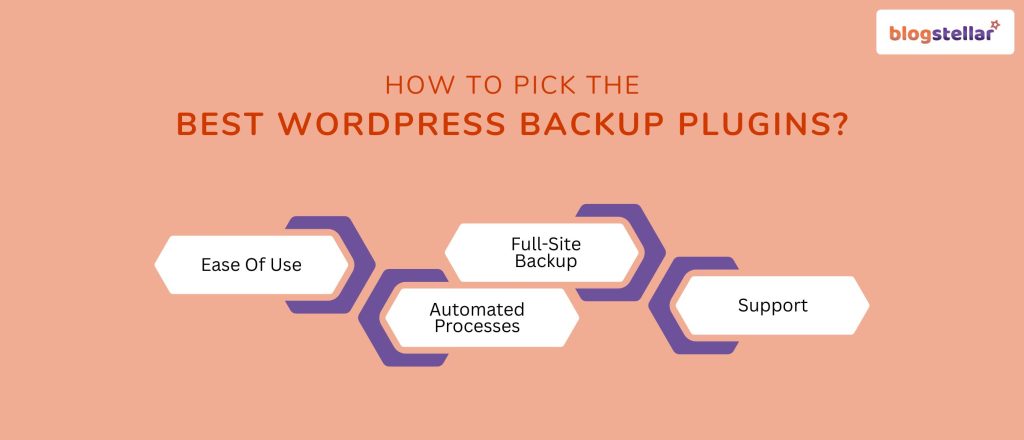
So, while choosing the best WordPress backup plugin for my site, I always take into consideration the following four factors:
Ease Of Use:
The primary responsibility of a plugin is to give you simpler processes. Therefore, the best WordPress backup plugin should not have a huge learning curve. Using a complex plugin may end up causing more harm than good to your website.
You don’t want to waste a lot of time learning how the plugin works. The good thing is that the market has several options that are easy to use. Choose the one whose interface is based on the user interface. It will help you to work on the plugin with a lot of ease.
Most, if not all, the functionalities should work well with a click of the button. However, being simple doesn’t imply compromising on the quality of the results. The plugin should still be able to provide secure and reliable backup services. Using this criterion will make sure that you are getting the best WordPress backup plugins that the market has to offer.
Automated Processes:
Most users will want to see this feature in the best WordPress backup plugins. No one has the time to keep on turning processes each day or week. There is no need to expose yourself to a lot of manual work when the market has smarter options.
You can use this time to do other things that add value to your business. Choose a plugin that has the ability to create automatic backups. It can even be better if you get one that can achieve this objective for certain off-site locations, such as Dropbox.
Automation will make sure that your WordPress backup plugins are working 24/7. All that you may need to do for your site is schedule the updates. However, the best WordPress backup plugins will function on a real-time basis.
Full-Site Backup:
The best WordPress backup plugins will keep a copy of your entire website. You can think of backing up your database, but this may not be the best idea. You need everything from plugins, themes, media files, and many more.
When you keep a copy of your database, that is what you will be able to recover in case of loss. The implication is that you will have a train-wrecking website. You will have to do a lot of cleanup work in case of losses.
The best WordPress backup plugins will back up your whole site. In case of losses, you will recover the entire website in a few clicks. Getting a plugin that can store full copies of your website will save you from the hassle.
Support:
The best WordPress backup plugins will always have some form of support. Make sure you confirm whether the plugin offers extra support during the process of recovery. It will give you the assurance that someone will help you figure out any problems with the recovery of your website.
Therefore, there will be no need to look for third-party assistance when recovering your website. The challenge with most free plugins is that they don’t offer any support to the users. Therefore, the best free WordPress backup plugins should have a detailed FAQ directory or knowledge base.
Without support, you may end up causing more harm than good to your website. You can even delete your data permanently in the process of trying to recover. Make sure you have a clear understanding of the level of support that you will get before committing yours to any WordPress backup plugin.
Find The Best WordPress Backup Plugin Today!
The process of choosing the best WordPress backup plugins is not as easy as you may think. The key features to evaluate include ease of use, automated processes, full site backup, and level of support. In most cases, premium products tend to have more features than the free ones.
Most users prefer to go for freemium plugins that offer some basic features for free, but you can upgrade to get access to the paid versions. The secret is to get a tool that will meet your needs with the highest level of precision.
In this article, we have postulated a list of 10 best WordPress backup plugins that you can use to backup your site. The most important thing is to get a solution that is secure. You are free to choose any of them depending on the needs of your website.
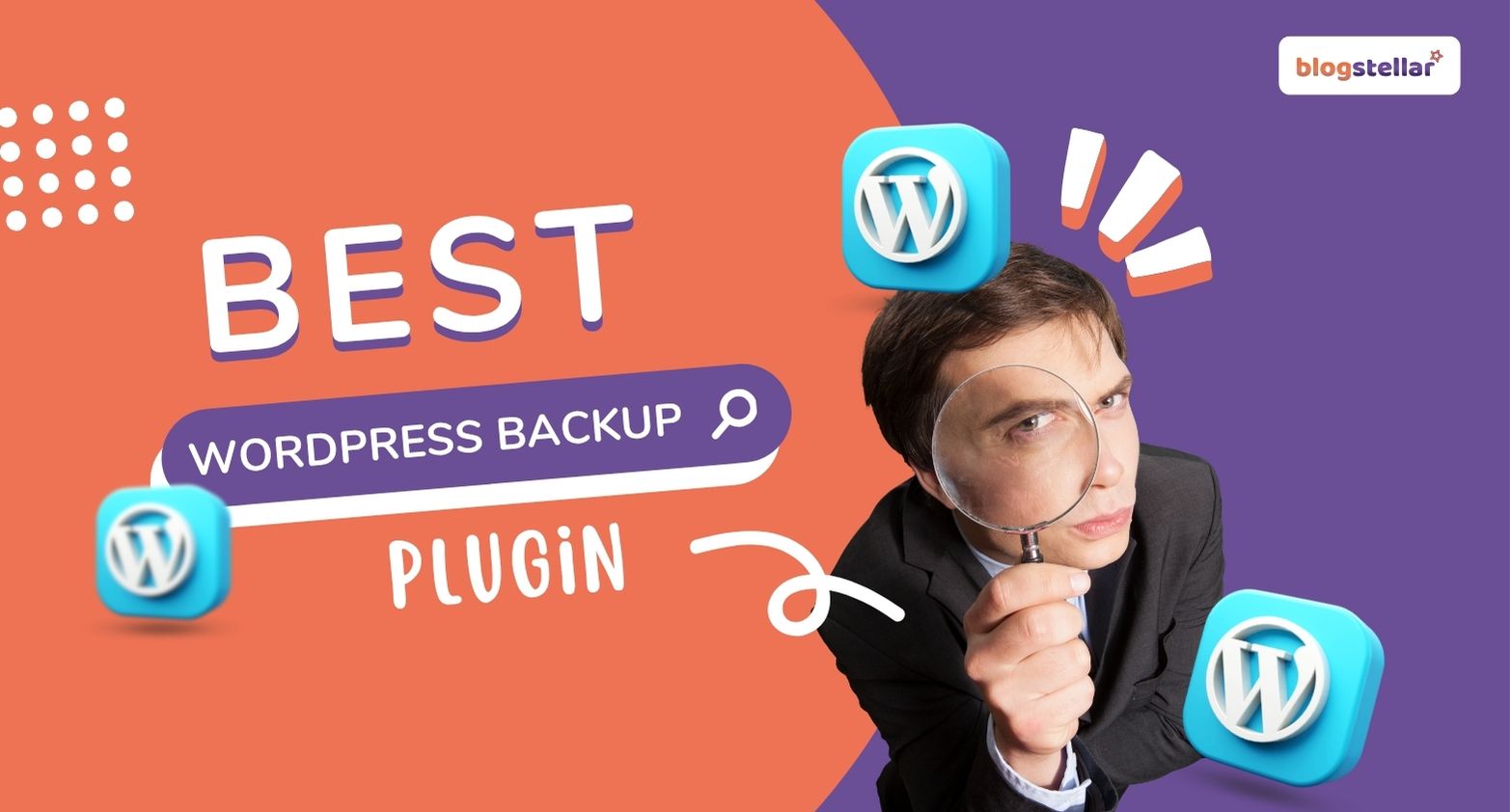
[…] Best WordPress Backup Plugins […]
[…] is also one of the famous security WordPress plugins. It adds firewall security, data security, login security and more. It has a four-click interface. […]
[…] One of the perks of self-hosting is your ability to choose plugins to help run your site. These nine are my favorite WordPress plugins. […]
[…] Are you planning to develop a blog website? You have to pay close attention to the plugins that you will be using. These tools have a crucial role to play on every WordPress website. Therefore, you have to make sure that you are getting the best WordPress Plugins. […]
[…] Best WordPress Backup Plugins […]
[…] from all the worries, even after losing all the data. How? It is very simple; there are many WordPress backup plugins that can help you with the backup […]
[…] Best WordPress Backup Plugins […]
[…] is the point where SEO WordPress plugins come in handy. Here are some of the tools that will enhance this functionality on your […]
[…] Best WordPress Backup Plugins […]
[…] article is all about the best plugins which work perfectly all the time. In this article, I will discuss must-have, lightweight, and […]